Login flow
Learn more about how the login flow works on the Digibee Integration Platform.
You can log in to the Digibee Integration Platform in two ways:
Login with Digibee credentials
First access
If you want to access the Digibee Integration Platform for the first time, ask your access manager to create a user for you. For more information, see our documentation on creating a user.
You will receive an email asking you to set an access password. Once you have set up your access password, log in to the Digibee Integration Platform with your credentials and, if applicable, the realm you want to access.
If you have configured two-factor authentication, you will also need to enter the verification code.
Password policy
To protect your security, we have the following criteria for creating passwords:
It must be between 8 and 16 characters long.
It must contain at least one capital letter.
It must contain at least one lowercase letter.
It must contain at least one special character.
It must contain at least one number.
It expires every 15 days.
It must not be one of the last three passwords used.
Login using an identity provider (IdP)
Another way to log in to Digibee is to use an Identity Provider (IdP). To use this type of login, you must first integrate your IdP with Digibee. Learn more about the integration of Identity Providers.
To log in to the Digibee Integration Platform through an IdP, first log in to your IdP. Then, when you log in to the Digibee Integration Platform, click the button for the IdP you are using, as shown below.
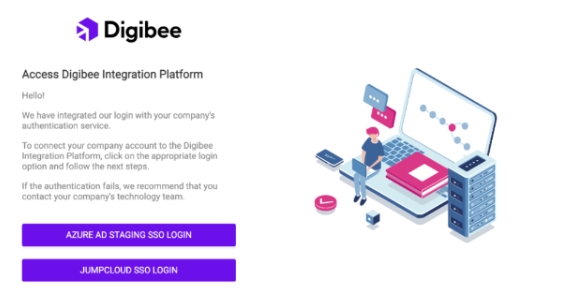
Best practices when logging in
Make sure your browser is up to date.
Deactivate plugins that may conflict with reCAPTCHA.
Remove or deactivate extensions that perform automations.
Delete cookies and/or browser history data.
Enable two-factor verification offered by the Digibee Integration Platform. To learn more, read our documentation on how to activate and deactivate two-factor authentication.
Last updated
Was this helpful?