Globals
Learn more about globals and how they are used to store variables on the Digibee Integration Platform.
Overview
Globals are variables stored in the Platform that can be reused across multiple pipelines and capsules. After creating a Global variable, you can reference it in any text field within connector configuration forms.
This feature accelerates development: by updating the value of a Global in one place, the change is applied everywhere the variable is used.
Managing globals
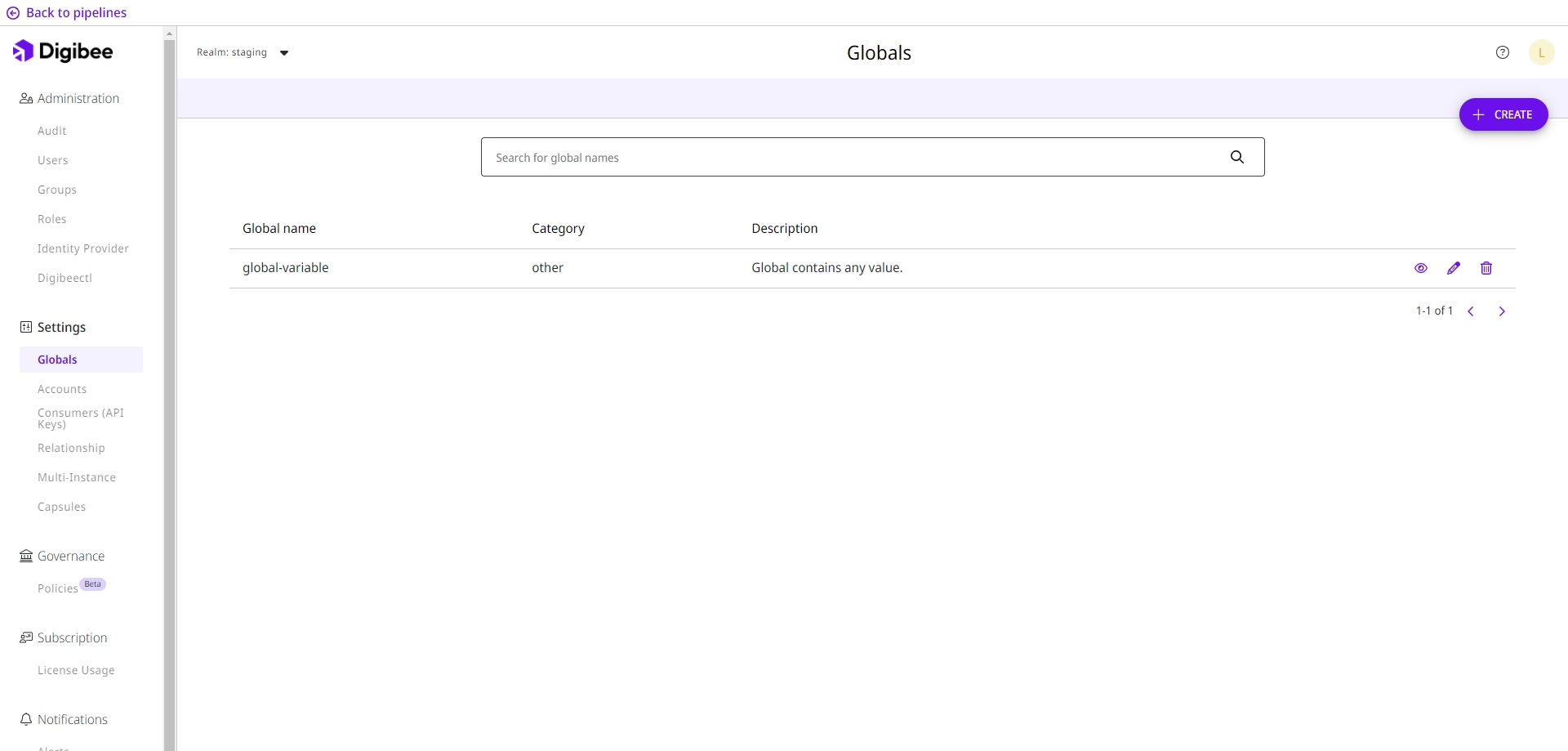
Creating a global
On the Platform home page, click Settings in the upper-right corner, then select Globals on the next page.
Click Create and fill in the fields:
Global name: The variable name to be referenced in pipelines or capsules. Use lowercase only, up to 60 characters, with letters, numbers,
-(hyphen), or.(dot). Accents are not allowed.Category: Defines how the value will be validated:
URL: Must be a valid URL.
JDBC: Must be a valid connection string.
Email: Must be a valid email address.
ID: Must contain only numbers.
Other: Accepts any value. Use this option for lists, but avoid sensitive information (no encryption available).
Description: A short explanation of the Global’s purpose.
Project Availability: Define if the account can be used in all projects or only in selected ones. On the Globals listing page, you will only see globals available to all projects or the ones you have permission to access.
Pipelines only work with globals available in their project. If a pipeline is moved to another project, the global is disconnected until a new one is configured or the project’s access is allowed.
Prod environment / Test environment / Other environments: Provide the value for each environment (up to 10,000 characters per field).
Click Save.
A confirmation window appears. Type “I want to create the global” in the Confirmation message field and click Create.
Globals are visible to all users with access and are not encrypted in the database. Don’t add sensitive data. Use Accounts if encryption is required.
Editing a global
To edit an account, go to the Globals page and click the pencil icon in the Actions menu.
You can:
Update the category.
Update the description.
Mark the global as deprecated. Learn more about deprecating a global.
Define new rules for Project Availability.
Edit the environment values.
View all pipelines that use the global.
After editing the global, a confirmation window appears. Type “I want to edit the global” in the Confirmation message field and click Edit.
All changes are applied immediately to pipelines that use the global and have not yet been deployed.
Deprecating a global
Deprecating a global makes it unavailable for new pipelines or new pipeline versions. Existing deployments will keep working unless redeployed.
To deprecate a global:
Open the Globals page and click the pencil icon next to the account.
Enable the Deprecated toggle.
Click Save.
This action is irreversible.
Deleting a global
Deleting a global permanently removes it from the Platform. You cannot delete globals that are currently used in pipelines, whether deployed or not. To proceed, remove or replace the global in all pipelines before deleting it.
To delete an account:
Open the Global page.
Click the trash icon next to the account.
Click Delete in the confirmation window.
Using globals
Globals can be referenced in any text field within a connector’s configuration form.
To use a Global:
Open the pipeline or capsule.
Select the connector you want to configure.
In the target field, start an expression with
{{. From the autocomplete list, chooseglobal, then type a dot (.) to display the available variables.
You can also insert the reference manually:
Replace GlobalName with the name you assigned when creating the Global. For example:
Example: The Database URL parameter in the DB V2 connector supports globals. As you begin typing the expression, the autocomplete feature displays the available variables, allowing you to select and use the one you configured.

Last updated
Was this helpful?