Monitor Insights (Beta)
Check actionable findings and recommendations based on pipeline metrics.
Monitor Insights provides alerts to pipeline problems or performance opportunities based on pipeline metrics to help you manage your pipelines and investigate specific issues. On the Overview page, clicking on the tags in the Insights column redirects you to the Pipeline Metrics page or the Execution page, where specific pipeline settings are displayed based on the execution data collected.
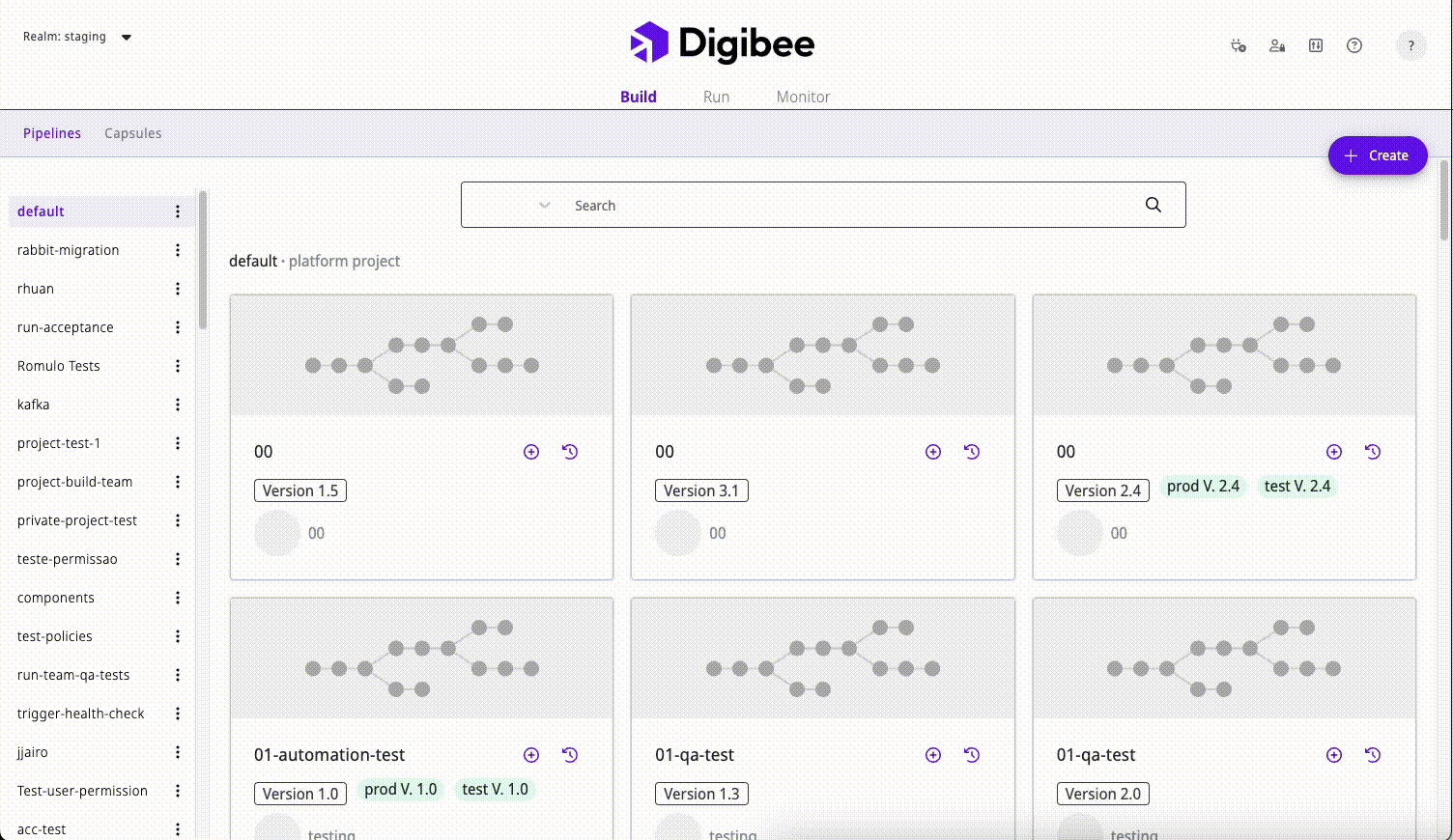
Insights and actions
Check below the insights and recommended actions list:
CPU
Insight: The maximum CPU consumption during the period is greater than 90%.
Action: Check your pipeline logic or increase the size of your deployment.
Errors (Red)
Insight: More than 30% of errors in the period.
Action: Check more details on the Executions or Logs pages.
Errors (Yellow)
Insight: More than 10% of errors in the period.
Action: Check more details on the Executions or Logs pages.
Response Time
Insight: Response time increased by more than 50% compared to the same period.
Action: Check your pipeline logic, external connections, or increase the size or number of replicas of your deployment.
Memory
Insight: The maximum memory consumption of your pipeline in the period is greater than 90%
Action: Check your pipeline logic or increase the size of your deployment.
When clicking on Response Time, Memory, or CPU insights, you will be redirected to the Pipeline metrics page. When clicking on Errors insight, you will be redirected to the Executions page. Both pages show the activated filters with the information of the selected pipeline.
Expired account
You can receive this insight only if the expiration date is set. See the list of account types for which you can set an expiration date.
Some account types on the Digibee Integration Platform have credentials that need to be revalidated after a certain period of time, such as passwords or tokens that have an expiration date.
On the Platform, you can set an Expiration date as a reminder so the system can display automatic warnings about the status of your credentials.
Insight: The insights shows when accounts are close to expiration (yellow) or have already expired (red). Move the mouse pointer over the insight tags to display the number of accounts that are about to expire or that have already expired. .
Action: Click the Account Expiration tag to be redirected to the list of your accounts, filtered according to the tag type (yellow or red), and generate new credentials or increase the Expiration date.
Edited account
When there is any change in an account linked to a deployed pipeline, such as a key change, user change or new token, the pipeline must be redeployed.
Insight: The insight shows that the pipeline is associated with an account that has been edited. It is recommended redeploying this pipeline to prevent issues and make sure the pipeline is updated. Learn more on the documentation about accounts warning.
Action: Click on the Edited Account tag to be redirected to the Run screen with the Redeploy sidesheet open. You can either redeploy the pipeline directly or make changes before proceeding.
Last updated
Was this helpful?