Previous Steps Access
Learn how to use the step alias to reference flow data.
The Previous Steps Access feature allows you to reference data from a previous step (connector or capsule) in subsequent steps of the flow through Double Braces expressions. With it, you can access payloads directly using custom aliases that align with your pipeline needs.
This reduces the effort required for manual data management and decreases the need to use the Session Management connector.
How does it work
When configuring a connector or capsule, you can define a Step Alias. This allows you to reference data in subsequent steps that support Double Braces. See below an example using the JWT V2 connector and a cpf-cnpj-validator capsule:
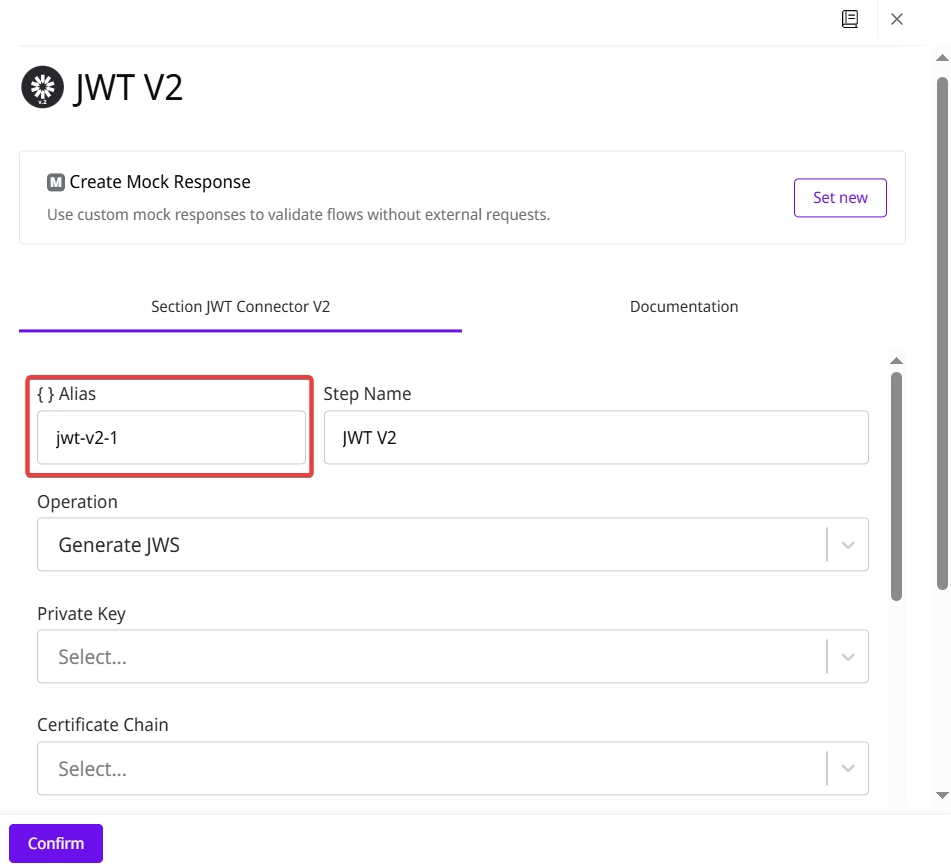

It is also possible to use the Previous Steps Access feature to reference the output of any step when creating a new capsule.

Naming rules for Alias
The name defined for the Alias to be referenced correctly must:
Use only alphanumeric characters and hyphens.
Use only lowercase letters.
Start with a letter.
End with an alphanumeric character.
Contain a maximum of 30 characters.
Suggestion: Connector name/Capsule name + numeric identification. For example, csv-to-json-v1-3.
How to use Previous Steps Access
Creating the Alias
Open the Canvas to create a new pipeline. You can also modify an existing pipeline if you wish.
Click the connector or capsule whose output you want to reference in the next steps.
Name your Alias.
Fill in the other connector settings as usual.
Click Confirm.
Referencing the Alias
Select the connector or capsule that will consume the output you saved through Double Brace Alias.
Fill in the connector or capsule settings as usual.
Paste the name of the Double Braces Alias you created using the
{{ step.step-alias }}syntax. For example:{{ step.csv-to-json-v1-3 }}, the step-alias beingcsv-to-json-v1-3.Click Save.
Execute the pipeline using the Execution Panel.
FAQ
Last updated
Was this helpful?