How to deploy or redeploy a pipeline
Learn how to deploy or redeploy a pipeline to test or production environments.
Once you’ve created your pipeline flow, the next step is to make it available by deploying it. On the Run page, you can deploy your pipeline in just a few seconds, depending on the chosen deployment size. You can deploy it to either the test or production environment.
For more details on how deployments are managed, see Run Concepts.
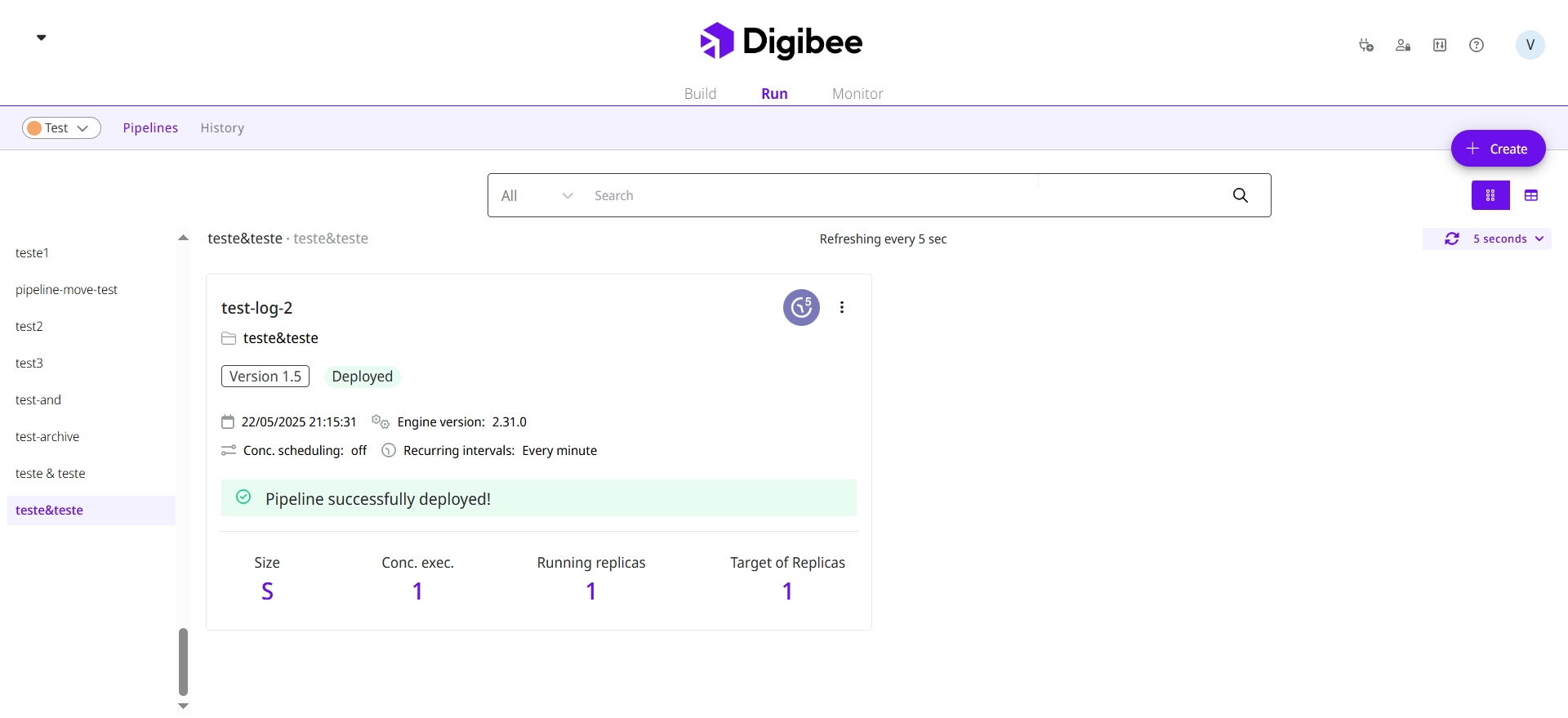
Deploying a pipeline
To deploy a pipeline:
Go to the Run page, select the desired environment in the upper-left corner, and click Create.
Select the pipeline and version. After selection, the Platform displays:
The associated project.
The instance, if it’s a multi-instance pipeline.
The trigger used in the pipeline and its details.
Select the Pipeline Engine version.
Choose the pipeline size. For multi-instance pipelines, also select the appropriate instance.
Define the number of simultaneous executions.
Specify the number of replicas for the deployment.
Click Deploy.
For Pipeline-Based Model users, a screen with the license consumption calculation will be displayed.
For Subscription-Based Model users, a screen with the RTU and subscription usage calculation will be displayed.
After deployment, you will be redirected to the project associated with the pipeline.
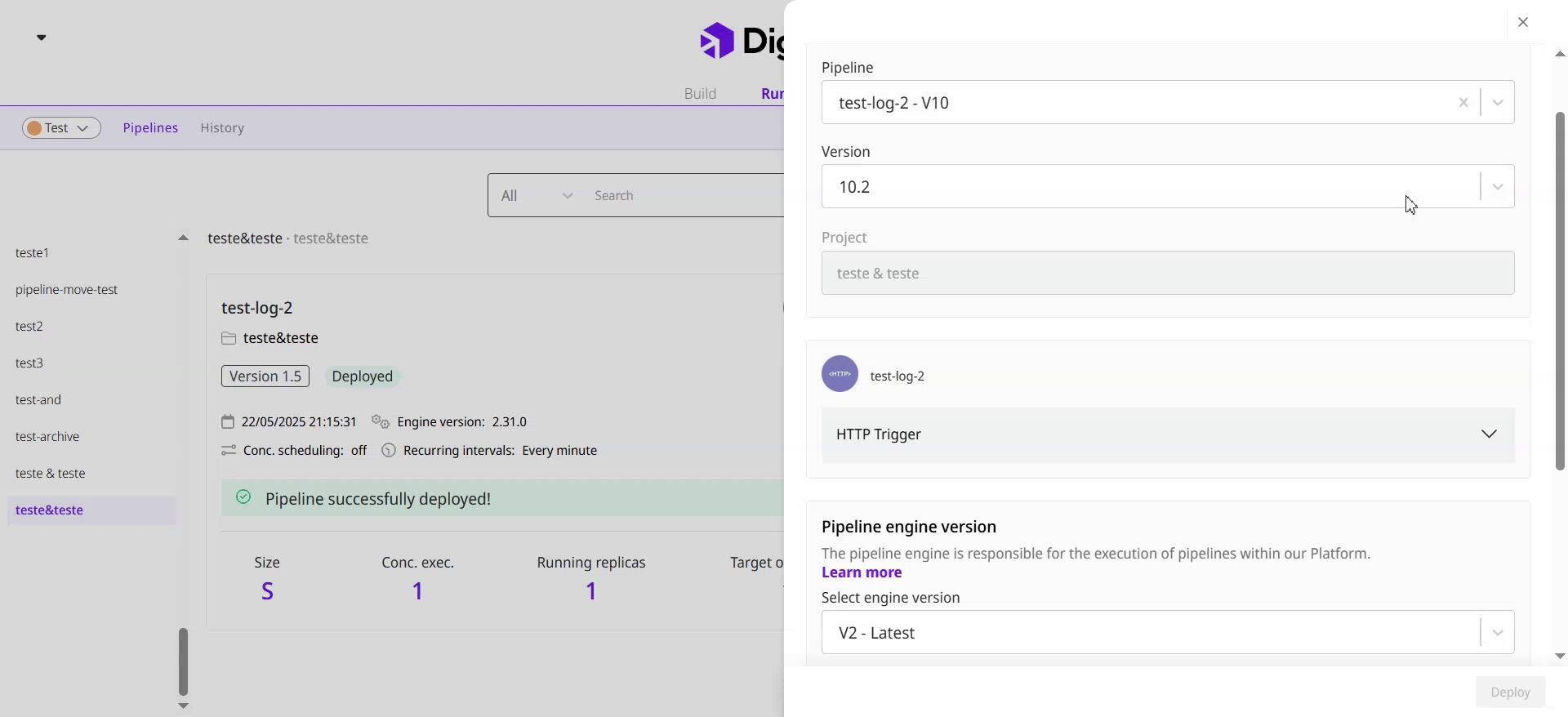
Redeploying a pipeline
After creating and deploying a pipeline flow, you may need to redeploy it. This can occur, for example, when a warning appears on the pipeline card, indicating that the current deployment is no longer valid.
To redeploy a pipeline:
Go to the Run page and locate the pipeline you want to redeploy.
Click the three dots and select Redeploy. The existing deployment details are displayed, including the project, instance (for multi-instance pipelines), and previously configured settings.
Update the options you want to change, such as:
Pipeline size
Number of concurrent executions
Number of replicas
Click Redeploy.
Deployment issues
When deploying or redeploying a pipeline, you may encounter errors that prevent the action from completing. For guidance, check our dedicated Deployment Issues section under the Problem-Solving tab. Always refer to this section whenever an error occurs.
Last updated
Was this helpful?